This option type helps define and customize product options using mathematical formulas that automatically calculate prices based on selected attributes such as color, size, or design.
It dynamically adjusts pricing and configurations according to changes in product variants, inventory, or production costs — eliminating the need for manual updates or calculations.
By automating these processes, it ensures accurate, real-time pricing and minimizes errors while providing a flexible and efficient way to manage complex product customization.
To make a formula-based option type, the following steps need to be performed:
(1) Add a new option
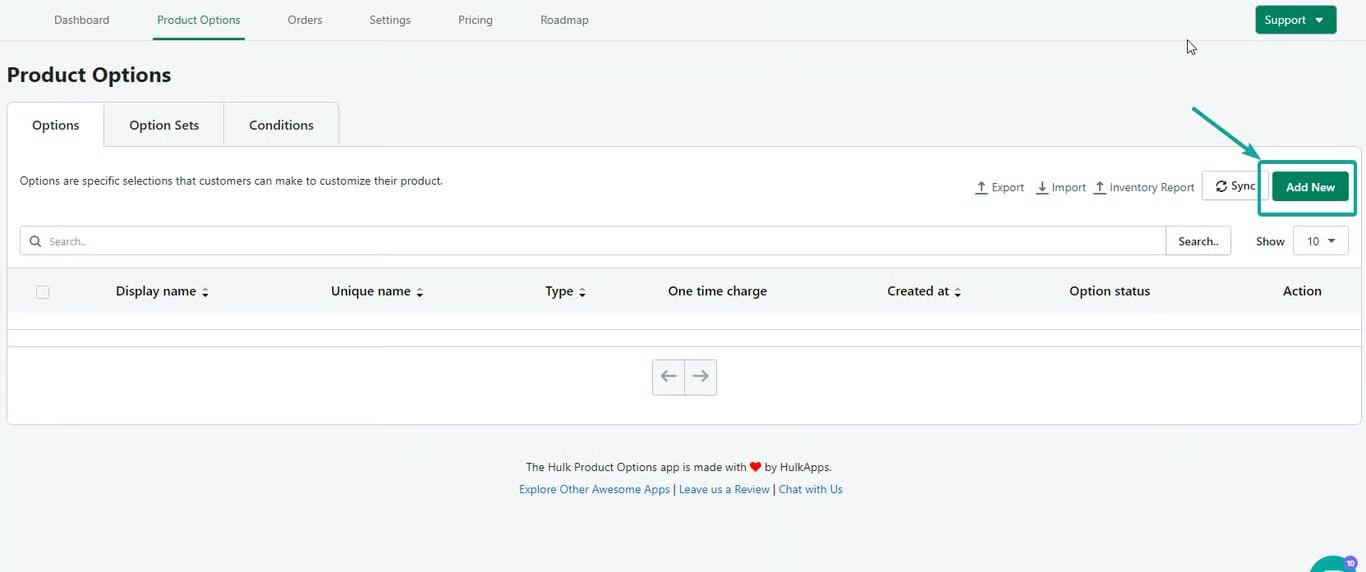
(2) Fill in your options: Display name, unique name, help text, and tooltip data, and choose “Formula-based options” type.
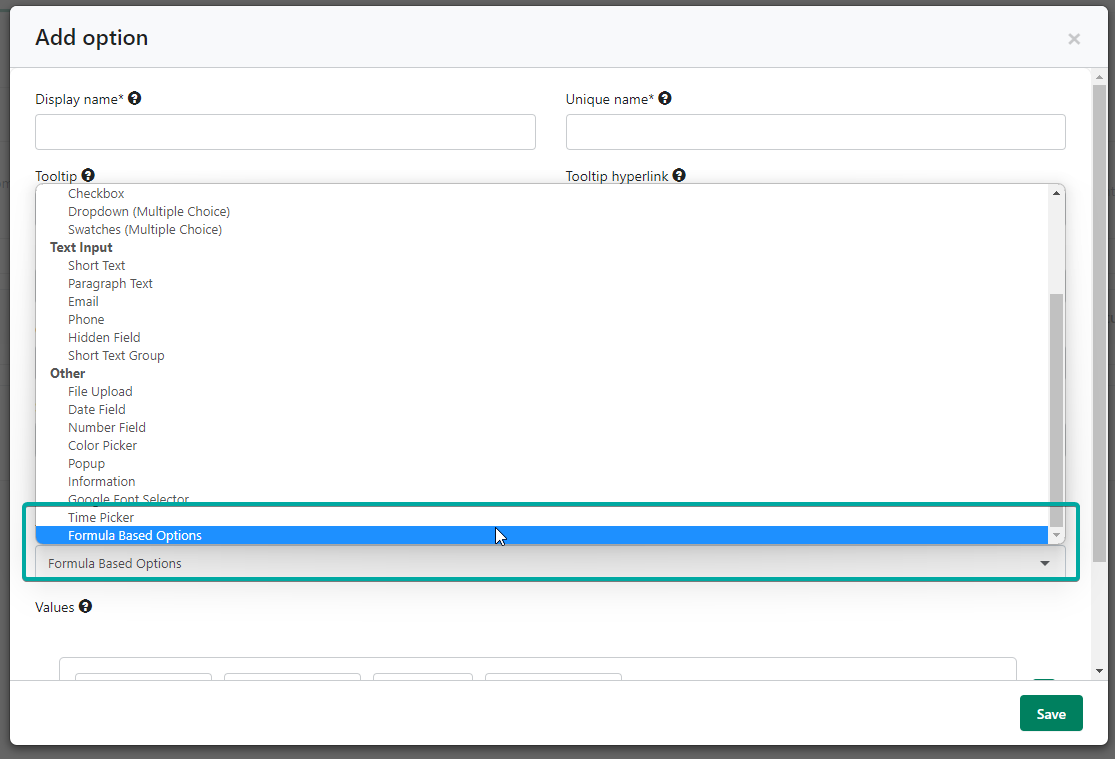
(3) Set up the formula for Addition, Subtraction, Multiplication, or Division and save it. Here is the Description of how each field can be utilized
- Add Default value – if a value in your formula is fixed, then Add Default value is used. A default value can be any number that your customer doesn’t need to modify.
- Add label value – if a value in your formula is variable, then Add Label Field is used.
- (e.g. 1+___ = Answer; 5*___= Answer; 8/___=Answer)
- Here, 1,5 and 8 in the above formulas are fixed values that can be added using Add Default value, and blank values, which need to be calculated, can be added using Add Label.
- Label – Define the names of your value
- Tooltip – Add a little description of your value for a better understanding of the merchant
- Min – Max value – Restrict your customer from entering values beyond a certain range
- Arithmetic operator – Setup your formula using arithmetic operators like + (Plus), - (minus), / (Divide), *(Multiple)
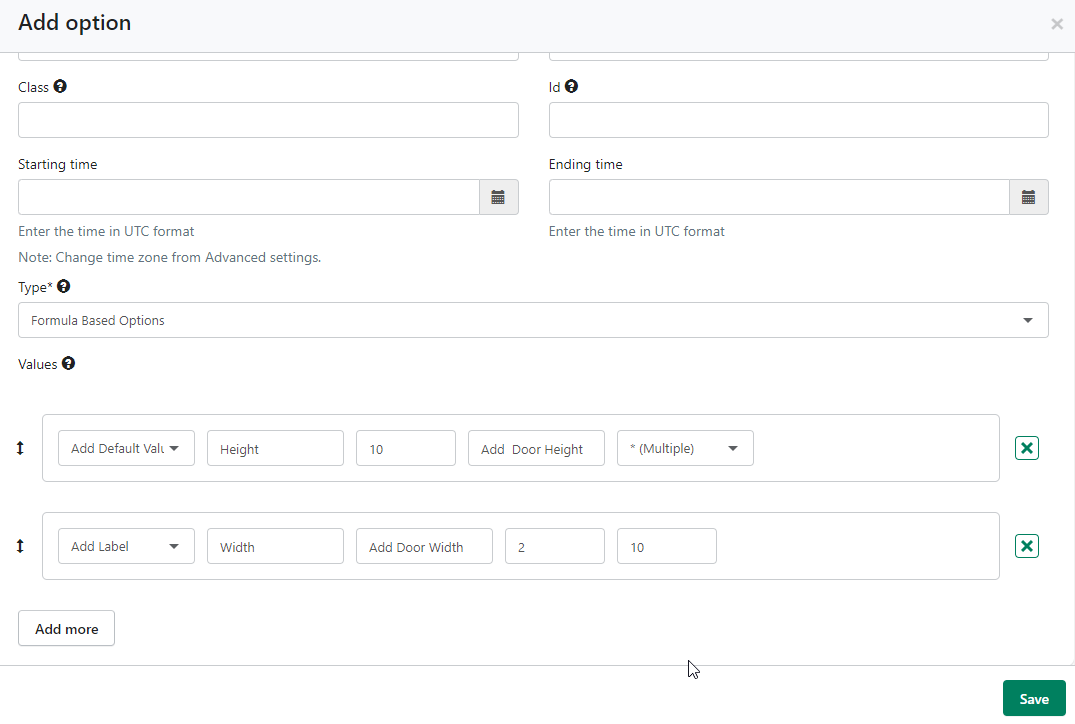
(4) 'Save' the option.
(5) Now, add a Formula-based option to the Required 'Option sets' to make it live on your product.
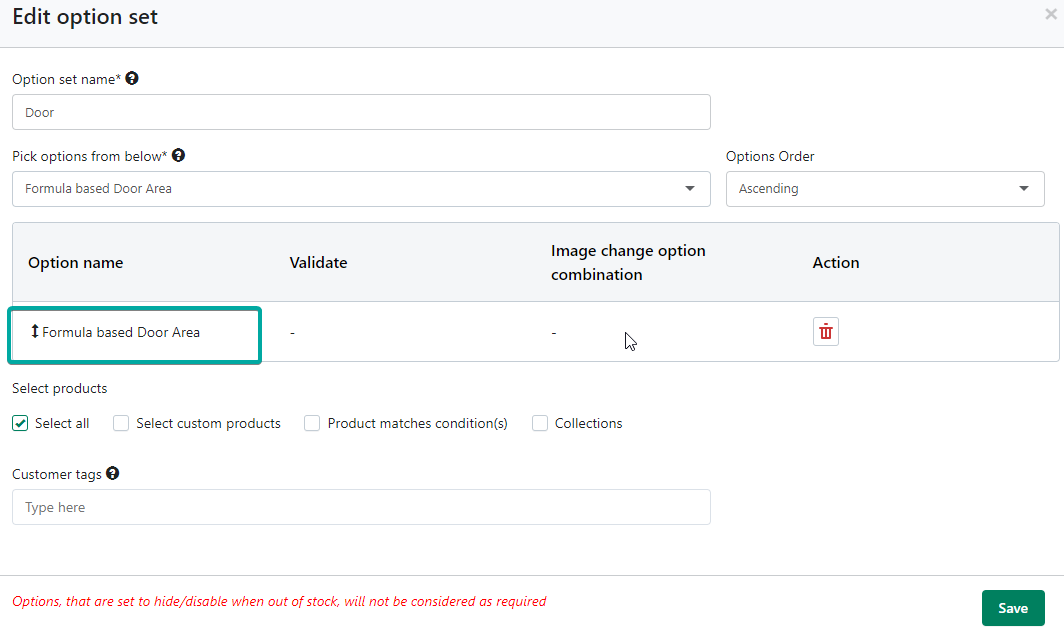
Outcome:

